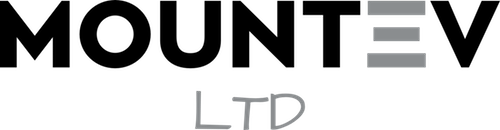Caching is a technique used to store and deliver web content more efficiently. It speeds up website loading times by temporarily storing static files, such as images and HTML, on the user’s device or the server. While caching greatly improves website performance, it can sometimes interfere with dynamic content, like that generated by CiviCRM.

Caching is a technique used to store and deliver web content more efficiently. It speeds up website loading times by temporarily storing static files, such as images and HTML, on the user’s device or the server. While caching greatly improves website performance, it can sometimes interfere with dynamic content, like that generated by CiviCRM.
Common Caching Issues with CiviCRM:
- Outdated Content: Caching may cause CiviCRM-generated content to become outdated, leading to discrepancies in event registrations, donation amounts, and contact information.
- Incomplete Forms: Caching can cause forms generated by CiviCRM to become incomplete or malfunction, resulting in errors during form submissions.
- Stale Data: Caching might display outdated data from previous user sessions, causing confusion and inaccuracies in reports and dashboards.
Resolving Caching Issues:
- Exclude CiviCRM Pages from Cache: Many caching plugins allow you to exclude specific pages from being cached. Identify the URLs associated with your CiviCRM pages (e.g., event registration pages, donation forms) and configure your caching plugin to skip caching those pages.
- Configure Time-Based Expiry: Set a relatively short expiration time for cached content. This ensures that cached content is regularly refreshed, reducing the chances of serving outdated CiviCRM data.
- Use AJAX for Dynamic Content: Implement AJAX (Asynchronous JavaScript and XML) to load dynamic CiviCRM content. This technique retrieves data from the server without requiring a full page reload, bypassing the cached content.
- Caching Plugin Settings: Adjust the settings of your caching plugin to avoid caching pages with query strings, as CiviCRM often appends query strings to URLs for dynamic content.
- Use Browser Caching: While this won’t directly solve issues with CiviCRM-generated content, it can enhance overall website performance. Set appropriate cache control headers to specify how long browser should cache static assets like images, CSS, and JavaScript.
- Purge Cache When Content Changes: Configure your caching plugin to automatically clear the cache when changes are made in CiviCRM. This can be achieved through integration plugins or custom scripts.
- Testing and Debugging: Regularly test CiviCRM functionality after making caching adjustments. Monitor for any issues and be prepared to troubleshoot further if necessary.
Caching is a double-edged sword – while it greatly enhances website performance, it can sometimes cause challenges for dynamic content systems like CiviCRM. Resolving caching issues with CiviCRM on WordPress requires a combination of proper configuration, plugin settings adjustments, and occasional testing. By understanding the impact of caching on your CiviCRM-powered website and implementing the appropriate solutions, you can ensure that your constituents, donors, and event participants have a smooth and accurate experience while interacting with your organisations online platform.
You Might Also Like
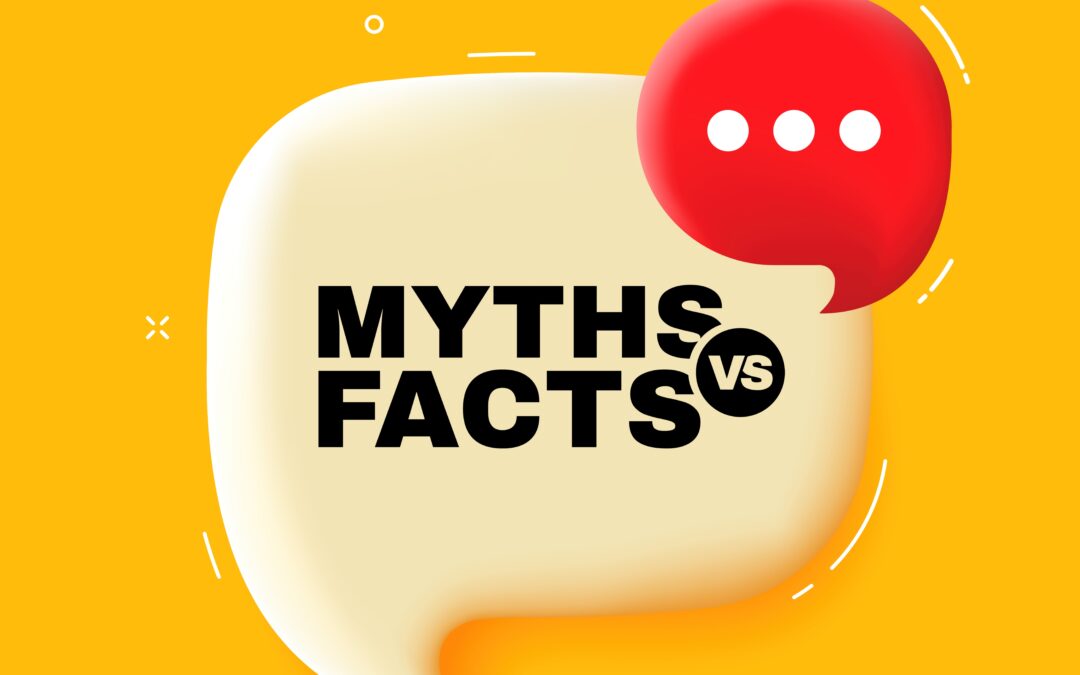
Myth: Drupal Is Too Complex and Difficult for Non-Developers
Debunking the Myth: One of the most common misconceptions about Drupal is that it's overly complex and suitable only...
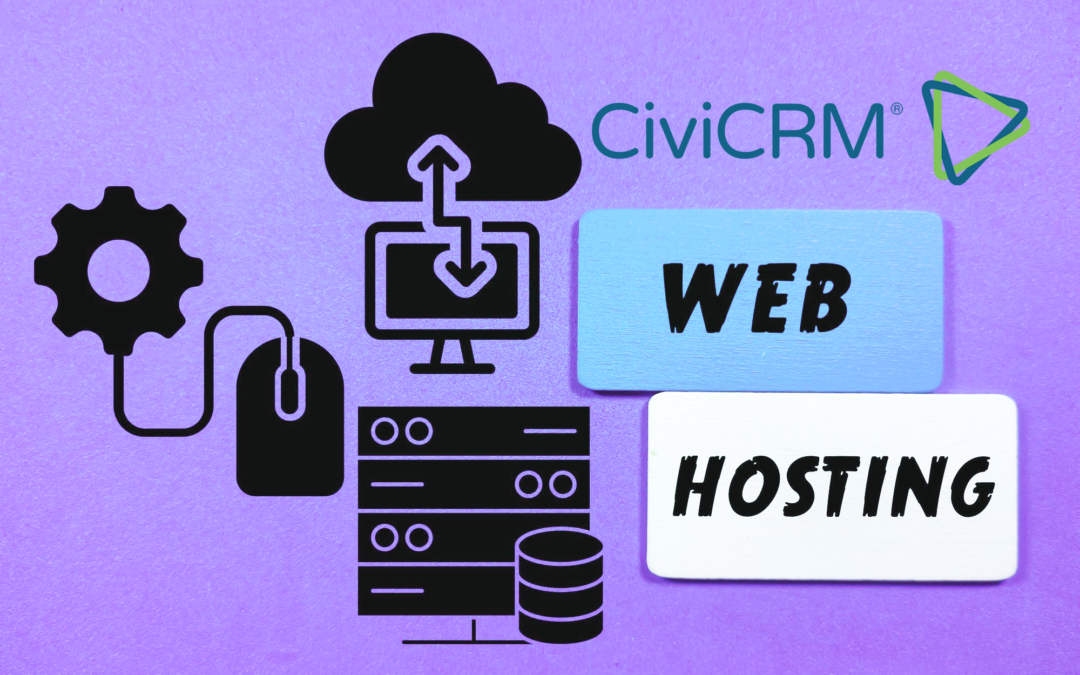
Choosing the Best Hosting Solution for Your CiviCRM Implementation
As you embark on your CiviCRM journey, one of the crucial decisions you'll face is selecting the right hosting...

Creating Your First WordPress Website: A Step-by-Step Guide
In today's digital age, having an online presence is crucial for individuals and businesses alike. One of the easiest...

How CiviCRM Can Help Your Clinic or Pharmacy Work Smarter, Not Harder
Running a clinic or a pharmaceutical business is no walk in the park. From managing patient details to handling...