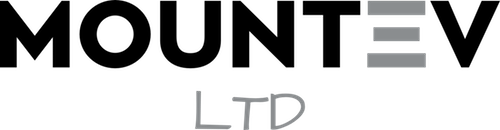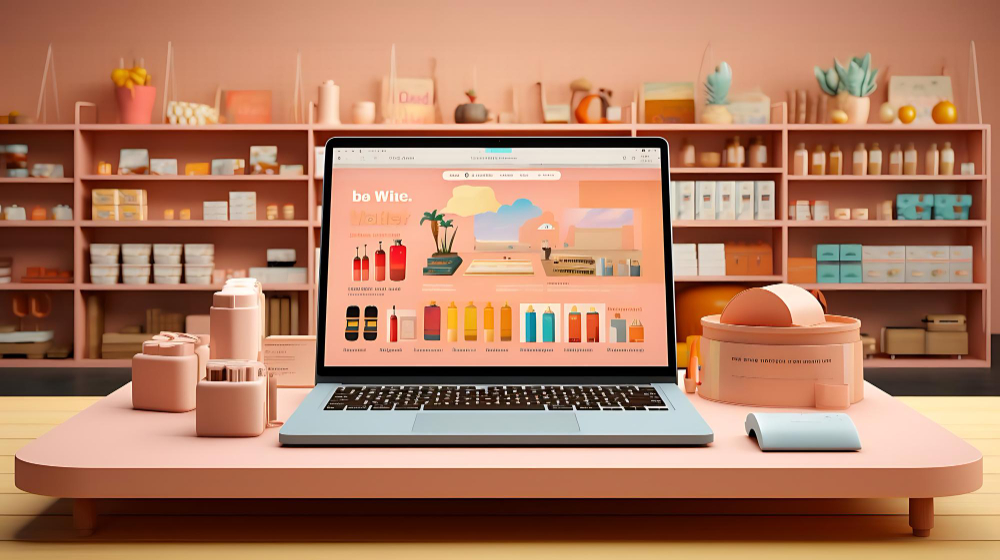In 2025, e-commerce is bigger than ever, and Magento remains a powerhouse for creating robust, scalable online stores. If you’re a developer looking to set up your Magento store from scratch, you’re in the right place. Whether you’re migrating from another platform or building a fresh store, Magento offers the flexibility and features needed to take your business to the next level.
But let’s be honest: setting up Magento can feel a bit overwhelming if you’re not sure where to start. That’s why we’ve put together this practical, no-nonsense guide to help you get your Magento store up and running in no time. Let’s dive in!
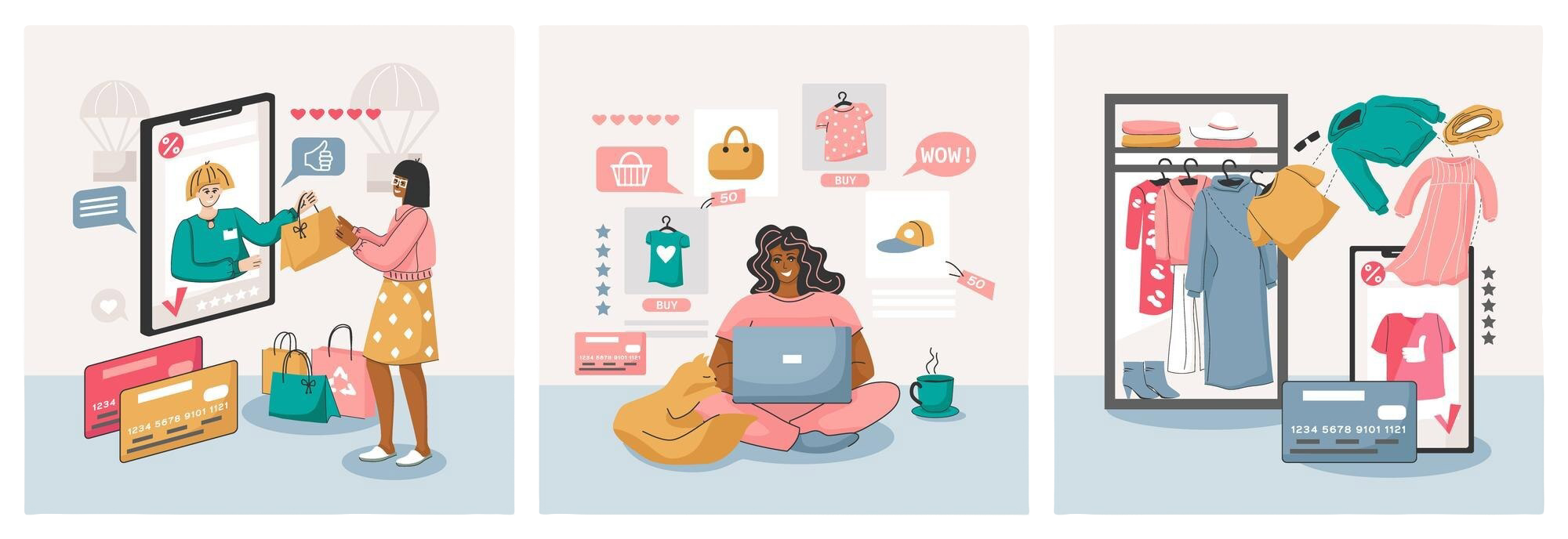
Why Magento in 2025?
Magento has evolved a lot over the years, and it’s still one of the best open-source e-commerce platforms around. Here’s why developers continue to swear by it:
- Flexibility and Control: Magento gives you complete control over your store’s functionality, design, and customisation. You can tweak everything from product pages to checkout flows.
- Scalability: Magento scales from small shops to enterprise-level stores. If you’re anticipating big growth, this platform can easily handle the load.
- Open-Source Power: With Magento’s open-source model, there are no restrictions. You can build as much or as little as you want, integrating it with practically anything—from payment gateways to CRMs.
- Built-in SEO: SEO is baked into Magento, with tools that allow you to optimise your store’s structure, product pages, and URLs right out of the box.
Ready to get started? Let’s break it down step by step.
Step 1: Prepare Your Hosting Environment
Before you start the installation process, it’s important to set up your hosting environment correctly. Magento requires a robust server setup to function at its best. Here’s what you need to keep in mind:
Minimum System Requirements:
- PHP: Magento 2.4.x requires PHP 7.4 or later. Make sure you’re running a compatible version to avoid any hiccups.
- Database: Magento supports MySQL 5.7 or MariaDB 10.4 (or later) for handling your data.
- Elasticsearch: Required for search functionality in Magento 2.4 and later.
- Web Server: Apache 2.4+ or Nginx 1.8+ will do the trick, but Nginx is preferred for better performance.
- Redis: For caching and session storage, Redis is highly recommended for optimum performance.
Hosting Considerations:
- Dedicated or VPS Hosting: Magento is resource-intensive, so a solid VPS or dedicated server is often a good choice. Shared hosting may not cut it for high-traffic stores.
- Magento-Optimised Hosting: If you want a hassle-free experience, opt for hosting providers like SiteGround, Nexcess, or Cloudways that offer Magento-optimised environments.
Step 2: Install Magento Using Composer
Installing Magento with Composer is the preferred method, as it manages all the necessary dependencies and keeps everything up to date. Here’s how to do it:
1. Install Composer
First, make sure Composer is installed on your server. If it’s not, run the following command to install it:
curl -sS https://getcomposer.org/installer | php2. Create the Magento Project
Once Composer is set up, navigate to your desired installation directory and run the following command to install Magento:
composer create-project --repository=https://repo.magento.com/ magento/project-community-edition magento2This will install Magento and all its required components in the magento2 folder.
3. Set File Permissions
To avoid permission errors, ensure that all the necessary directories and files have the correct permissions. Run:
find var generated vendor pub/static pub/media app/etc -type d -exec chmod 770 {} \;
find var generated vendor pub/static pub/media app/etc -type f -exec chmod 660 {} \;4. Install Magento
Now, you’re ready to run the Magento installation command. Go to the magento2 folder and execute:
php bin/magento setup:install \
--base-url=http://yourdomain.com \
--db-host=localhost \
--db-name=magento_db \
--db-user=magento_user \
--db-password=yourpassword \
--admin-firstname=Admin \
--admin-lastname=User \
--admin-email=admin@yourdomain.com \
--admin-user=admin \
--admin-password=admin123 \
--language=en_GB \
--currency=GBP \
--timezone=Europe/London \
--use-rewrites=1Replace the placeholders with your actual values (e.g., database name, admin credentials). This will install Magento with your chosen configuration.
Step 3: Configure Your Magento Store
After Magento is installed, it’s time to get into the nitty-gritty of configuration. Here are some key settings you’ll need to configure:
1. General Store Settings
Head over to Stores > Configuration > General > Store Information to add basic details like your store’s name, contact information, and logo.
2. Tax Settings
If you’re in the UK or another country with VAT, you’ll want to configure your tax settings. Go to Stores > Configuration > Sales > Tax and define your tax rules based on your location.
3. Payment Methods
Magento supports a range of payment options, including PayPal, credit cards, and bank transfers. Set these up under Stores > Configuration > Sales > Payment Methods.
4. Shipping Methods
Next, you’ll need to configure shipping methods. This is done under Stores > Configuration > Sales > Shipping Methods. You can choose flat rate, free shipping, or integrate with third-party shipping providers.
5. SSL Configuration
Make sure your site is secure. In Stores > Configuration > Web, enable SSL for secure transactions. This will ensure that your customer data is always protected.
Step 4: Customising Your Store
Magento is a powerhouse when it comes to customisation. You can either install a pre-built theme or develop your own.
1. Choosing a Theme
Magento comes with a default theme, but you can easily swap it out for a more customised look. Head to Content > Design > Themes to upload a theme or install one from the marketplace.
2. Adding Extensions
Magento has a massive library of extensions to enhance your store’s functionality. Whether you need extra payment gateways, improved SEO tools, or enhanced customer management, you can find extensions on the Magento Marketplace.
To install an extension via Composer:
composer require vendor/extension-name
php bin/magento setup:upgradeStep 5: Optimise for Speed
Magento is a bit of a beast, and if you want it to run smoothly, speed optimisations are a must.
1. Enable Caching
Magento has built-in caching capabilities, and you should enable full-page caching (FPC) with Varnish or Redis. This can be done in Stores > Configuration > Advanced > System.
2. Use a Content Delivery Network (CDN)
A CDN can greatly improve your site’s loading speed by distributing static content like images and scripts across multiple servers globally. Services like Cloudflare or AWS CloudFront are great options.
3. Database Optimisation
Make sure to regularly optimise your database by clearing old logs, expired sessions, and unnecessary data. Magento can get sluggish if the database is bloated.
Step 6: Test and Launch
Before launching, you’ll want to do a thorough test of your store:
- Test Checkout Process: Make sure the payment methods, shipping options, and order confirmations work smoothly.
- Check Mobile Responsiveness: A large percentage of shoppers now use mobile, so ensure your site works well on all devices.
- Test Site Speed: Use tools like Google PageSpeed Insights to check if your site loads quickly. Optimise images and scripts if needed.
Once everything is tested, you’re ready to launch! 🎉
You’re Ready to Go!
Setting up Magento might seem like a hefty task, but once you’ve followed the steps, you’ll realise just how powerful and flexible the platform is. With its open-source nature, vast customisation options, and scalability, Magento is a top choice for any developer looking to create a high-performance e-commerce store in 2025.
Now that your store is live, don’t forget to regularly update your Magento installation, optimise performance, and monitor user feedback. The e-commerce world is always evolving, and with Magento on your side, you’ll be ready for whatever comes next!
Good luck, and happy coding!
You Might Also Like
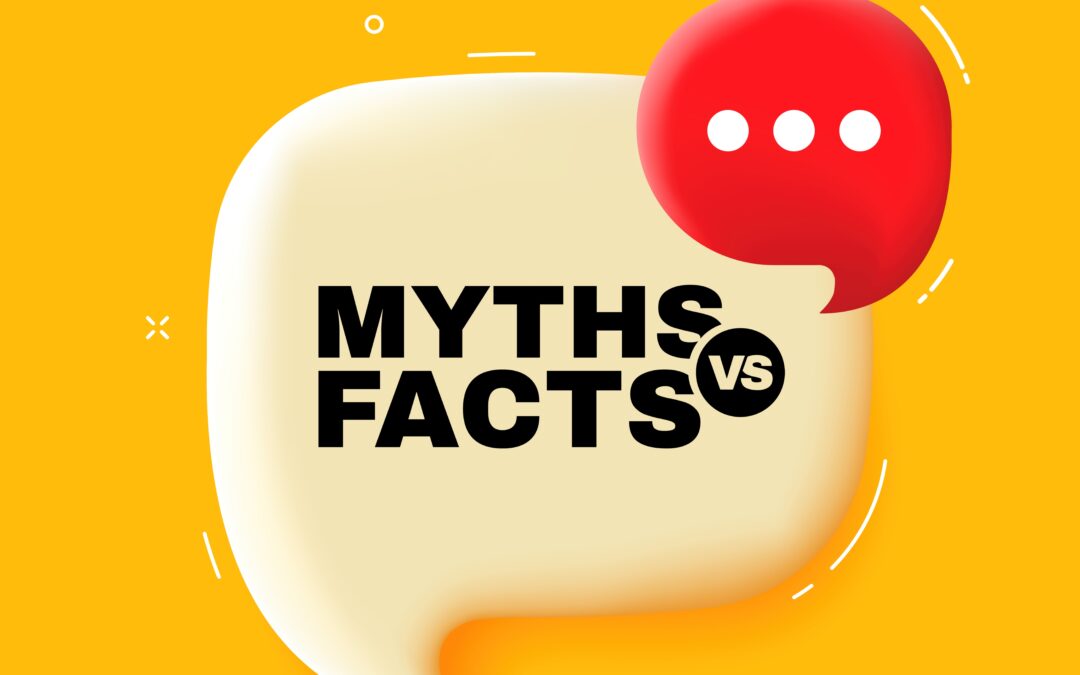
Myth: Drupal Is Too Complex and Difficult for Non-Developers
Debunking the Myth: One of the most common misconceptions about Drupal is that it's overly complex and suitable only...
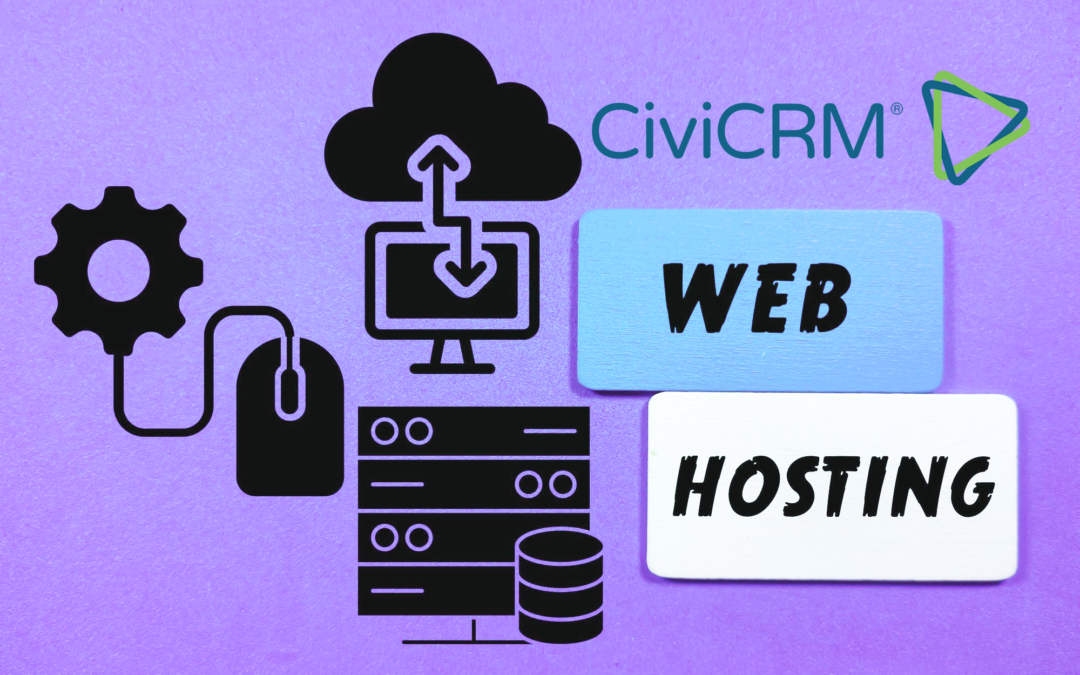
Choosing the Best Hosting Solution for Your CiviCRM Implementation
As you embark on your CiviCRM journey, one of the crucial decisions you'll face is selecting the right hosting...

Creating Your First WordPress Website: A Step-by-Step Guide
In today's digital age, having an online presence is crucial for individuals and businesses alike. One of the easiest...
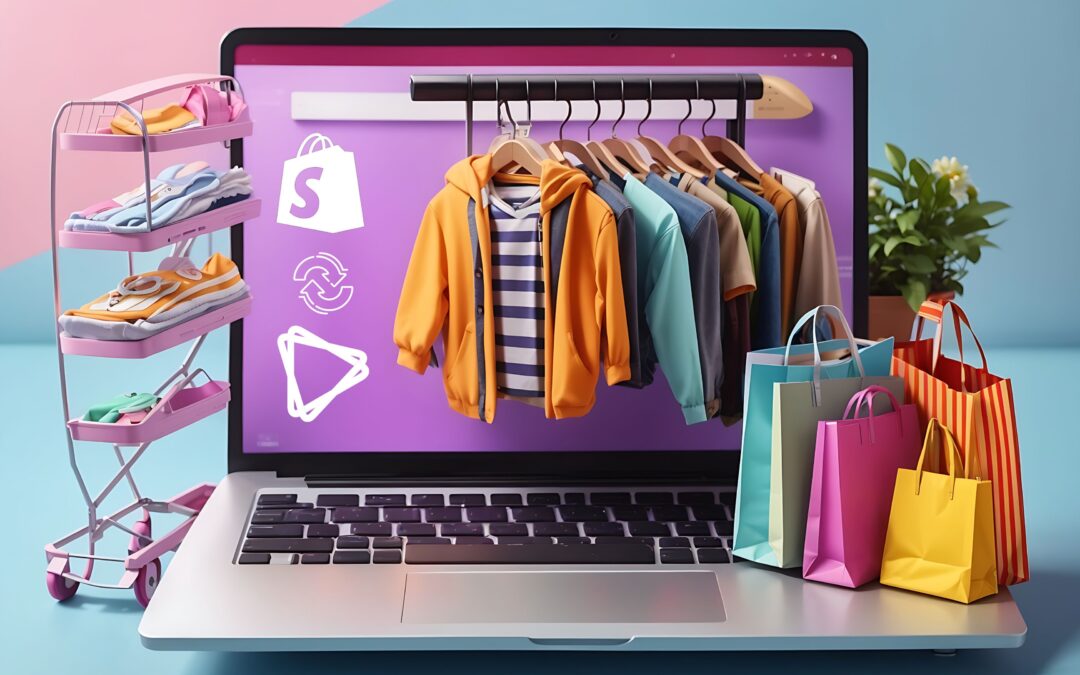
Pushing Shopify Data to CiviCRM Made Easy
If you're running an online shop on Shopify and using CiviCRM to manage your customers, integrating the two can save...